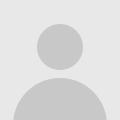Tutorial: Editing Photos on Your Phone
These days I take 90% of my photos on my iPhone, it's just so easy to pull it out and snap away. I am obsessed with Instagram and the amount of time I spend on it or thinking about it or talking about it is ridiculous. I'm just silly in that way but it makes me really happy.
Before I post a photo to my Instgram account, I always edit it. There are tons of apps that you can edit photos with on your phone or even simply apply the built-in Instagram filters. I use only two apps: VSCOcam and Snapseed. VSCO is awesome and I use the VSCOfilm presets to edit almost all the photos you see on the blog that were taken with a camera.
VSCO allows you to make adjustments to your photos and also add filters. I've gone through a series of relationships with filters. I'll pick one to use for a period of time, then switch it up. The screenshots above show photos posted on my Instagram account all using the same filter. For example, this summer for my three months in Europe I used the same filter on every photo I posted, but switched to a new filter when I came home. This is part of my extreme silliness. I just really like having a cohesive look for my photos and I really enjoy seeing the same in the people's accounts that I follow. See, very silly.
1.) I open VSCO and select a photo to add to the library then go into the editing menus.
2.) I open the tool kit menu to make little adjustments. Different filters can require different kind of tweaks to make them look their best. The first adjustment I make is the shadows. If I take photos in natural light, the shadows need to be lifted just a bit.
3.) The next thing I adjust is temperature. This helps you adjust the white balance and is so helpful for bad lighting.
4.) The last thing I adjust is exposure. Sometimes it needs to be a little darker or brighter. The majority of the time, I pull down the exposure.
5.) Next I go into the filters menu and chose one to apply. Above are screenshots of my favorite filters. I have them arranged in order in my menu so they're easy to select. VSCO has some awesome filters that enhance the look of your photos and help you create your own personal style. Testing out filters can get addicting, I've spent many a late night trying filters when I should be sleeping. Silly.
6.) I am currently using HB2 on my photos. VSCO updates their store with in-app purchases frequently so you can buy new filters to add to your collection.
7.) HB2 is a little heavier and pulls down on the shadows, so I lessen the strength of it usually down to 10.
8.) After VSCO photos look terrific but sometimes I want to make a few smaller adjustments or couldn't get things just right, so I open Snapseed. It allows you to make great changes and this is also where I sharpen things slightly.
9.) Once I've made the adjustments to the photo in Snapseed, it's ready for Instagram. (Are you tired yet?!)
Here's a look at the same image after I've run it through the two different apps. You can see a huge difference from the original to VSCO and just some slight changes, mostly more vibrant and just a little more crisp, after I added in Snapseed.
Two hours later (just kidding) your edited photo is perfect and pretty. I hope you've found this a little bit helpful and if you have any questions, I'm happy to answer them!
Edited to add: last month I switched from an iPhone 4s to a new 6 and am still getting used to it. The camera is way more advanced than my old one. The case I currently have on it is this one from Amazon and looking forward to replacing it with a clear Rifle Paper Co. case when they're released!