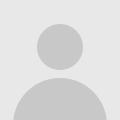
How to Protect Your Personal Information Online
Following certain built-in features & utilities on Windows 10, you can easily manage to protect your personal information online. In this article, we have discussed some of these effective steps in detail.
Ways to Protect Your Personal Information Online:
Enable Firewall:
Firewall is useful addition on any Windows system that helps you keep your system safe from malicious content coming from the Internet. Here, it builds a secure wall between your system and open Internet. Thus, it tracks all incoming data to your system and blocks all suspicious content downloading on your system. It provides effective solution to keep your data safe effortlessly. While firewall comes as a built-in feature on your Windows system, it not necessarily comes enabled. To enable firewall on your Windows 10, follow these steps.
• Select Settings by right-clicking in Start menu icon.
• On Settings page, choose Update & Security option.
• Next go to left-panel and select Windows Security.
• From right-panel choose Firewall & Network Protection.
Here, you will find a new window. On this window, enable firewall for different options including domain network, public network, and private network.
Try Identity Protection Services:
Following best ID protector measures, you can easily manage to protect your personal information online. These preventive measures include few basic steps like avoiding clicking on suspicious links, using reliable antimalware software for your system, avoiding open network, and more.
In addition to these preventive steps, you should also consider using best identity protection services to keep your personal information safe. Working on smart algorithms, these smart tools help you keep your identity traces protected in a secure vault. While there are tons of these tools available, few best tools include Advanced Identity Protector, LifeLock, IdentityForce, and more. These tools provide easiest & safest solution to track and manage your identity traces effectively.
Add a VPN:
Virtual Private Network or VPN is effective solution that helps you stay safe while being online. It helps you mask your network from unnecessary tracking of your network and avoid virus & cyber threats. You can add a VPN connection on Windows 10 to keep your online activities safe. To do this, follow these steps.
• Head to Start > Settings > Network & Internet.
• Here, choose VPN from left panel.
• In the right panel click on “ Add a VPN connection” option.
Here, you will find a new form show up. Fill all necessary information here and Save it to add a new VPN connection to your system.
Disable Unnecessary App Permissions:
Whenever you install any app on your system, it asks for certain permissions on your system for smooth functioning. In most cases these permissions remain critical for smooth functioning of apps on your system, while in some cases various apps acquire lot of permissions unnecessarily to track your activities. For example, if a calculator app asks for permission to your contact’s list then you should immediately uninstall that app. Furthermore, to disable apps from acquiring unnecessary permissions follow these steps.
• Head to Start > Settings > Privacy.
• Here, it will open a Privacy window.
• On this window, you will find various permissions granted to different apps. To manage these permissions select them under the App Permissions in the left panel.
• Once you have selected the specific permission, disable or manage it from the right-panel.
Add a Local Account:
Using primary Microsoft account for your day-to-day work could cause you trouble in case someone get access to your password and system. When you are using primary Microsoft account with administrator privileges, the person who got access to your password could make lot of system tweaks that are sensitive in nature. Thus, it could cause serious trouble for you. To avoid this problem, you should always create a secondary account with necessary permissions for day-to-day work. To create a local account, follow these steps.
• Head to Start menu > Settings > and click on Accounts option.
• Once you are on Accounts window, go to left panel and choose Email & Accounts.
• Click on “Add an Account” option in the right pane to create local account on Windows 10.
So, these are few simple yet effective steps, you can follow to keep your personal information secure online. In addition to these steps, if you know more ways to secure your data online, then feel free to comment below.






